Email OAuth 2.0 Proxy is sponsored by
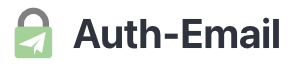
Email OAuth made simple
Auth-Email.com is a unified proxy for all your OAuth 2.0 email accounts.
Use any app or client to access your accounts with ease.
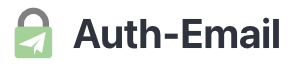
python -m pip install emailproxy\[gui\], download the sample emailproxy.config file, then python -m emailproxy to run; or,python -m pip install -r requirements-core.txt -r requirements-gui.txt to install requirements, and python emailproxy.py to run.Click the following link to open your browser and approve the request:
''' EXTERNAL_AUTH_HTML = EXTERNAL_AUTH_HTML_BASE + '''After logging in and successfully authorising your account, paste and submit the resulting URL from the browser's address bar using the box at the bottom of this page to allow the %s script to transparently handle login requests on your behalf in future.
Note that your browser may show a navigation error (e.g., “localhost refused to connect”) after successfully logging in, but the final URL is the only important part, and as long as this begins with the correct redirection URI and contains a valid authorisation code your email client's request will succeed.''' + ( ' If you are using Windows, submitting can take a few seconds.' if sys.platform == 'win32' else '') + '''
According to your proxy configuration file, the expected URL will be of the form:
%s […] code=[code] […]''' EXTERNAL_AUTH_DAG_HTML = EXTERNAL_AUTH_HTML_BASE + '''
Enter the following code when prompted:
%s⧉
You can close this window once authorisation is complete.